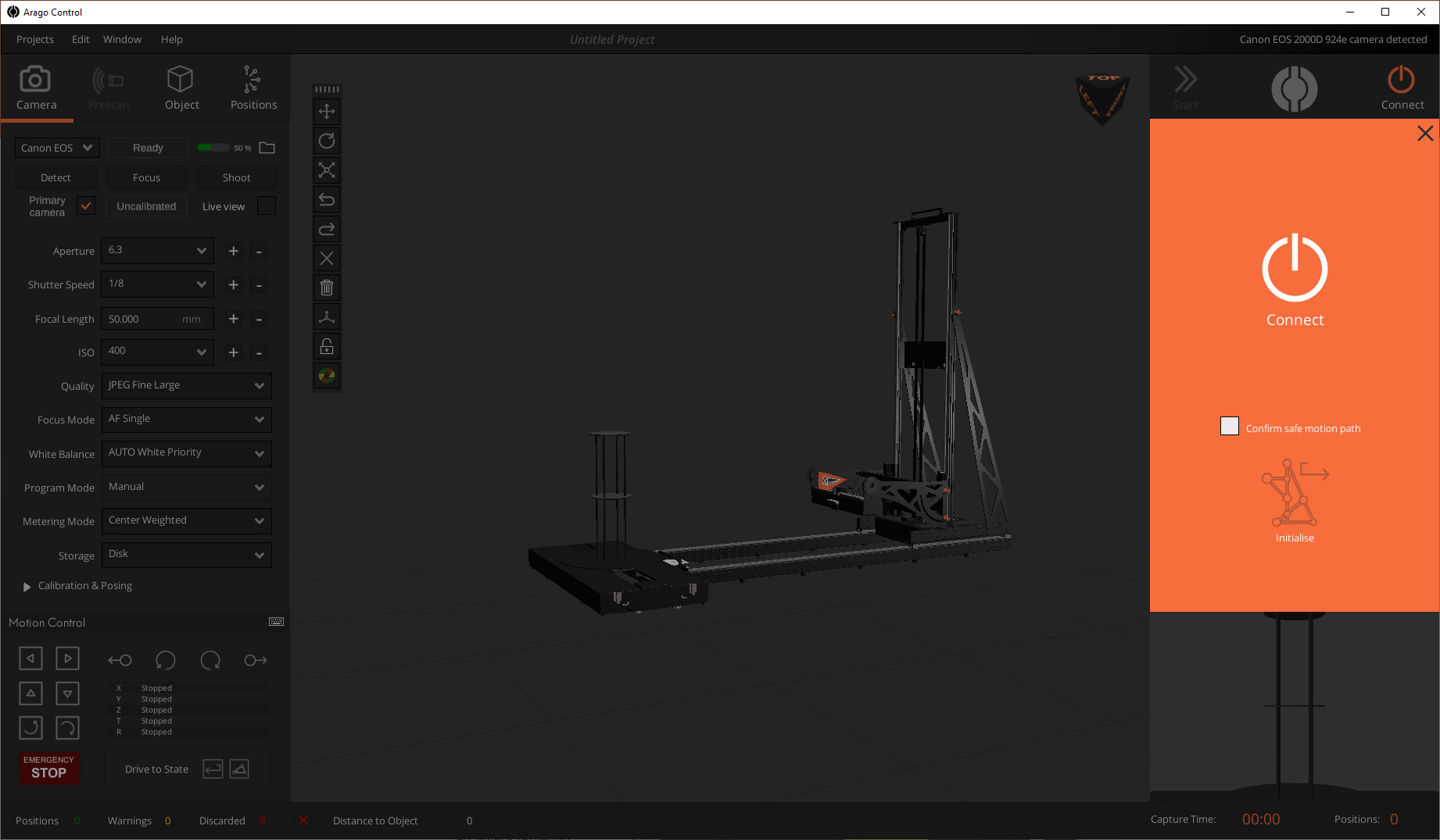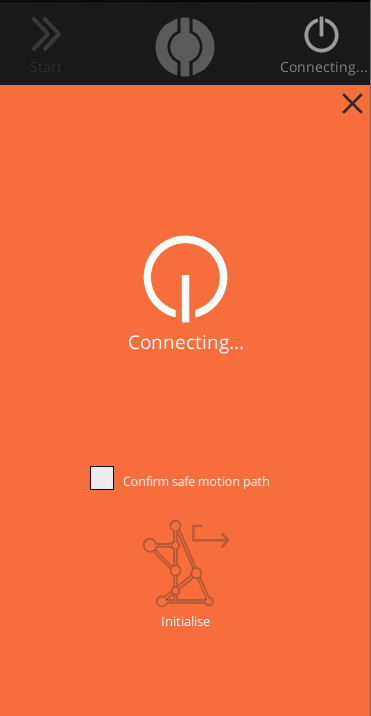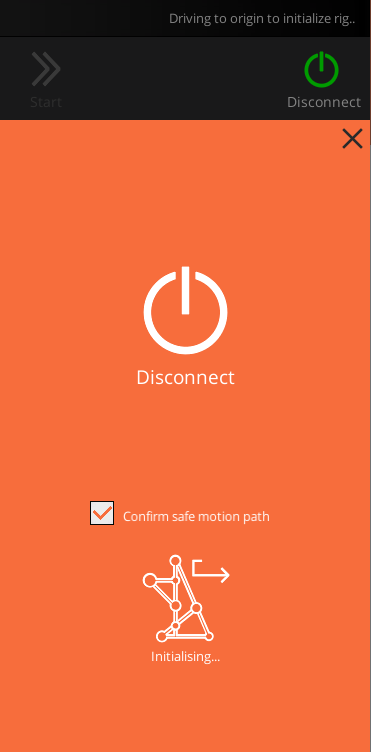How Can We Help?
-
Introduction
-
System Operation and Safety
-
Arago Assembly and Installation
-
Arago Control
-
FAQs
Connecting to Arago
Prerequisites
Connect
In the upper right corner of Arago Control locate the “Connect” button and click it. This opens the Connection panel as in the following image:
Click “Connect” and wait for the connection to be established. In case the connection fails, please check your Network Settings.
Once the connection was established successfully, the Arago Control Motion signifier and the LED in the back of the Arago device will change color to green.
Next, you need to initialise Arago to allow Arago Control to synchronize with the device as described in the next section.
Initialise
Once you made sure the path is clear, you confirm this step in Arago Control by activating the “Confirm safe motion path” checkbox. This enables the “Initialise” button. Click “Initialise” and wait for all axes to finish traveling.
Once all axes reach their limit point, the Connection panel automatically closes and the initialisation process is complete. Wait for all axes to finish traveling to their home position before engaging any other movement.